Remote work is not just a trend; it’s a revolution. With 65% of remote workers reporting increased productivity, businesses are quickly adapting to this new way of working.
The shift to remote teams isn’t just about flexibility; it’s about optimizing performance and cutting costs, with companies saving up to $11,000 per employee annually.
Whether you’re part of a startup or managing a large enterprise, equipping your team with the right tools can make or break your success.
So, what are the best tools that can keep your remote team connected, productive, and secure? Let’s dive into the top contenders.
1. ClickUp as a Business Tool for Remote Teams
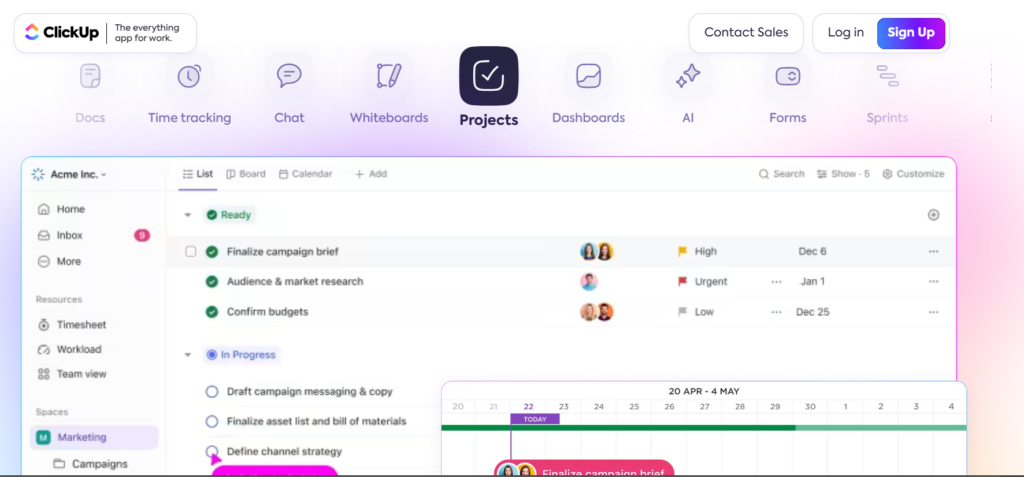
Reason to Buy ClickUp:
- Comprehensive Task Management: ClickUp excels in task management, offering a wide array of views such as Kanban, Gantt charts, and calendars, which are essential for tracking project progress and ensuring that all team members are on the same page.
- Highly Customizable: From custom fields to personalized dashboards, ClickUp allows extensive customization, letting teams tailor the platform to fit their specific workflows.
- Built-in Time Tracking: Unlike many of its competitors, ClickUp includes native time-tracking features on all plans, making it easier to monitor work hours directly within tasks.
- Robust Automation Capabilities: With over 50 pre-built automations available even on the free plan, ClickUp helps streamline repetitive tasks and improve efficiency across the team.
- Collaboration Features: The platform includes whiteboards for brainstorming sessions, real-time chat, and document collaboration, all designed to enhance teamwork, especially in remote settings.
- Affordable Pricing: ClickUp’s pricing structure is competitive, with a free plan that offers more features than many paid plans from competitors, making it accessible for startups and small teams.
What Sets ClickUp Apart:
- All-in-One Platform: ClickUp positions itself as a “Work OS,” aiming to replace multiple tools by offering features that span task management, time tracking, document sharing, and team communication—all under one roof.
- Pulse Feature: Unique to ClickUp, the Pulse feature allows managers to monitor user activity across the platform, providing insights into who is online, what tasks they are working on, and how they are progressing.
- Tray Dock: ClickUp’s Tray Dock is a convenient feature for pinning tasks and documents for quick access, similar to a bookmark bar but more integrated into the workflow, which is particularly useful for remote teams juggling multiple projects.
What It Lacks:
- Steep Learning Curve: Due to its extensive features and customization options, new users may find ClickUp overwhelming and challenging to navigate initially. The platform’s complexity can be a barrier, particularly for teams that need a straightforward solution.
- Limited Integrations: While ClickUp integrates with over 1,000 apps, some users may find the available integrations limiting compared to competitors like Asana, which offers broader integration support across various business tools.
- Mid-Level Onboarding: Although ClickUp offers helpful documentation and onboarding tools, the initial setup can still be confusing for some users. The onboarding process may require additional time and effort, especially for teams new to project management software.
2. Slack as a Business Tool for Remote Teams
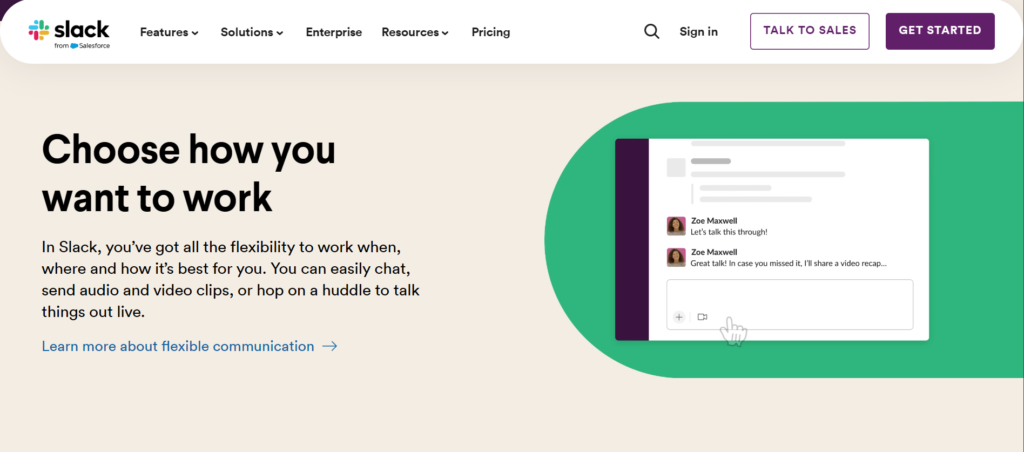
Why Slack is a Must-Have:
- Effortless Communication: Slack excels in providing an intuitive platform for seamless team communication. It allows for organized discussions through channels, making it easy for team members to stay aligned, even when working remotely.
- Integration Capabilities: Slack’s ability to integrate with over 2,600 third-party apps, including Google Drive, Trello, and Zoom, ensures that teams can streamline their workflows without constantly switching between platforms.
- Robust Search Functionality: Slack’s internal search engine is powerful and intuitive, enabling users to quickly locate messages, files, and channels with ease. This feature is particularly useful in avoiding the chaos of digging through extensive message threads.
- Workflow Automation: Slack’s Workflow Builder allows teams to automate routine tasks, enhancing efficiency by reducing manual workload. This is especially valuable for remote teams that rely heavily on streamlined processes.
- Customizable Notifications: Slack’s notification system is highly customizable, allowing users to set alerts for specific channels or keywords, ensuring that no critical updates are missed.
What Sets Slack Apart:
- Channels for Focused Collaboration: Slack’s channel-based communication structure allows teams to create dedicated spaces for specific projects or topics, which keeps discussions organized and relevant. This approach prevents the clutter typically associated with email threads and group chats.
- Slackbot and Slash Commands: Slack offers a unique bot, Slackbot, that assists with administrative tasks such as reminders and custom responses. Additionally, Slack’s slash commands allow users to quickly perform actions, such as starting a poll or launching a video call, directly from the chat interface.
- Wide Adoption and Familiarity: Slack has become a staple in modern workplaces, especially for tech-savvy teams. Its widespread adoption means that many employees are already familiar with its interface, reducing the learning curve and increasing overall productivity.
Areas Where Slack Falls Short:
- Limited Video Calling Features: While Slack offers basic video calling through its Huddle feature, it is less robust compared to dedicated video conferencing tools. Users often prefer to integrate Slack with Zoom or Google Meet for more advanced video call capabilities.
- Costly for Larger Teams: Slack’s paid plans can be expensive, particularly for larger teams. Features such as full message history and external user access are locked behind these higher-tier plans, making it less accessible for small businesses or startups on a budget.
- Message Overload: With the constant flow of messages in various channels, important information can sometimes get lost, especially in larger teams with multiple ongoing projects. This requires users to be diligent in managing their notifications and channels.
3. Zoom Comprehensive Review for Remote Teams
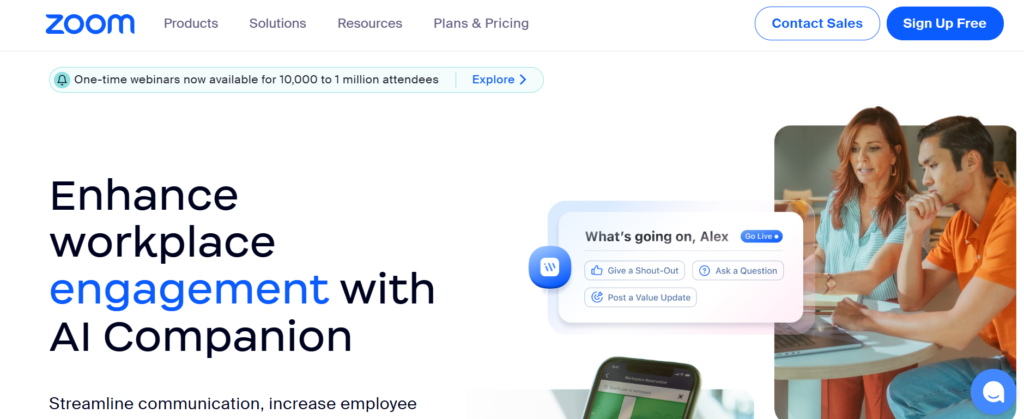
Why You Should Consider Zoom:
- User-Friendly Interface: Zoom’s interface is designed to be intuitive and easy to navigate, making it accessible even for those who aren’t tech-savvy. The clean layout allows users to quickly set up meetings, share screens, and manage communications with just a few clicks.
- High-Quality Video Conferencing: Zoom is renowned for its exceptional video and audio quality, which remains consistent even under varying network conditions. This makes it ideal for remote teams that rely heavily on virtual meetings.
- Comprehensive Meeting Tools: Zoom offers a robust set of tools, including breakout rooms, virtual backgrounds, and screen sharing, which enhance meeting productivity and engagement. These features are particularly beneficial for remote teams that need to collaborate closely despite geographical distances.
- Affordable Pricing Plans: Zoom provides a range of pricing tiers, including a free version that allows up to 100 participants per meeting. The various plans cater to different business needs, ensuring that companies of all sizes can find a suitable option.
- Seamless Integrations: Zoom integrates with a wide variety of third-party apps, including Google Workspace, Slack, and Trello. These integrations streamline workflows by allowing users to schedule meetings and collaborate on projects without leaving their primary workspace.
What Makes Zoom Stand Out:
- Advanced AI Features: Zoom has integrated AI capabilities that help enhance user experience, such as AI-powered meeting summaries and automated call handling. These features not only save time but also improve the overall efficiency of meetings and communication.
- Flexible Media Routing: Zoom offers customization of network communication paths, which ensures high performance and minimal latency during meetings. This is particularly beneficial for companies with a global presence where network conditions can vary significantly.
- All-in-One Communication Platform: Beyond video conferencing, Zoom also provides chat, phone, and webinar functionalities in a single platform. This comprehensive suite of tools reduces the need for multiple applications, simplifying IT management and reducing costs.
Areas Where Zoom Could Improve:
- Security Concerns: Despite significant improvements, Zoom’s history of security issues, including “Zoom-bombing” incidents, has led to ongoing concerns about user privacy and data protection. Although the company has implemented stronger encryption and security protocols, some users remain cautious.
- High Operational Costs: Zoom’s operational expenses are substantial, driven by the need to maintain a robust infrastructure and extensive customer support. These costs are reflected in its pricing, which may be higher compared to some competitors.
- Limited Offline Capabilities: Zoom’s reliance on a stable internet connection means that its features are largely inaccessible offline. This can be a drawback for users in areas with unreliable internet connectivity or for those who require offline access to certain functionalities.
4. Google Workspace – Review for Remote Teams

Why Google Workspace Is a Must-Have:
- Seamless Collaboration: Google Workspace excels in real-time collaboration, allowing multiple users to work on documents, spreadsheets, and presentations simultaneously. This feature is invaluable for remote teams who need to stay in sync despite being in different locations.
- Integrated Suite of Tools: Google Workspace offers a complete suite of productivity apps, including Gmail, Google Docs, Google Sheets, Google Drive, and Google Meet, all of which are seamlessly integrated. This eliminates the need to juggle between different tools, streamlining your workflow.
- Cloud-Based Accessibility: Being entirely cloud-based, Google Workspace ensures that your work is accessible from anywhere with an internet connection, across all devices. This is perfect for remote teams that need to stay connected and productive at all times.
- Security and Compliance: Google Workspace provides robust security features, including two-step verification, data loss prevention, and advanced phishing and malware protection. These features make it a reliable choice for businesses handling sensitive information.
- Scalability: Whether you’re a freelancer or part of a large enterprise, Google Workspace can scale with your needs. It offers flexible user limits and can accommodate thousands of users on custom pricing plans, making it ideal for growing businesses.
What Sets Google Workspace Apart:
- Real-Time Editing and Collaboration: The ability to edit and collaborate in real-time across multiple apps (Docs, Sheets, Slides) sets Google Workspace apart from many competitors. Changes are saved instantly, and team members can see updates as they happen, which enhances teamwork and reduces delays.
- Google Meet Integration: Google Workspace’s video conferencing tool, Google Meet, is integrated with the rest of the suite, allowing you to schedule and join meetings directly from your calendar or Gmail. Features like live captions, noise cancellation, and up to 1,000 participants make it a powerful tool for remote communication.
- Admin Controls and Security: Google Workspace’s Admin Console provides detailed control over user permissions, data access, and device management. For businesses needing top-tier security, Google Vault offers eDiscovery capabilities, ensuring that all user data can be securely stored, searched, and retrieved when necessary.
Where Google Workspace Falls Short:
- Limited Offline Functionality: While Google Workspace is a cloud-based platform, its reliance on an internet connection can be a drawback. Although some offline capabilities exist (e.g., editing Docs or Sheets offline in Chrome), the full functionality of the suite is not available without internet access.
- Less Advanced Office Tools: Compared to Microsoft Office, Google’s productivity apps (Docs, Sheets, Slides) are not as feature-rich. For users who need advanced formatting and data analysis tools, Google Workspace may feel somewhat limited.
- Per-User Pricing: The subscription model, which charges per user, can quickly become expensive for larger teams. Additionally, premium support services come at an extra cost, which may be a consideration for businesses on a tight budget.
5. Trello as a Business Tool for Remote Teams

Reasons to Consider Trello:
- Intuitive Task Management: Trello’s card-based Kanban boards provide a visual and straightforward way to manage tasks, making it easy to track progress and identify bottlenecks. This simplicity is particularly valuable for teams that want to maintain clarity without a steep learning curve.
- Customizable with Power-Ups: Trello offers extensive customization through Power-Ups, which are integrations that enhance functionality. Whether you need time tracking, advanced reporting, or third-party app integration like Slack or Google Drive, Trello can be tailored to your team’s specific needs.
- Butler Automation: Trello’s built-in automation tool, Butler, helps reduce manual work by allowing users to create rules, buttons, and scheduled commands to automate repetitive tasks. This feature significantly boosts efficiency, especially for remote teams managing multiple projects.
- Advanced Checklists: For teams working on complex projects, Trello’s advanced checklists allow subtasks within cards to be assigned to different team members, complete with due dates. This granular level of task management ensures that no detail is overlooked.
- Multiple Viewing Options: Trello provides various views (Timeline, Calendar, Map, Dashboard) for Premium and Enterprise plans, allowing teams to visualize their work from different perspectives and manage deadlines and task dependencies more effectively.
What Distinguishes Trello:
- User-Friendly Interface: Trello’s simplicity and visual nature make it an ideal choice for teams that need an easy-to-use project management tool without sacrificing essential features. It’s particularly well-suited for teams that prefer a visual workflow.
- Seamless Collaboration: Trello excels as a collaboration tool, enabling team members to comment on tasks, attach files, and set due dates, all within a single platform. This feature-rich environment fosters effective communication and keeps everyone aligned on project goals.
- Cost-Effective: With a free plan that includes unlimited cards, Power-Ups, and basic automation, Trello offers exceptional value, especially for small teams and startups. Even its paid plans are competitively priced compared to other project management tools.
Areas Where Trello Could Improve:
- Limited Reporting Capabilities: Trello’s reporting tools are relatively basic compared to other project management software. For teams that rely heavily on data-driven insights and detailed project analytics, this could be a limitation.
- Overwhelming with Large Projects: While Trello’s card-and-board system is great for smaller projects, it can become overwhelming when managing a large number of tasks across multiple boards. This can make it difficult for larger teams to maintain organization and clarity.
- Advanced Features Behind Paywall: Many of Trello’s more powerful features, such as multiple viewing options and advanced checklists, are only available in the Premium and Enterprise plans. This could be a drawback for teams that require these features but are on a tight budget.
6. Asana A Comprehensive Guide for Remote Teams
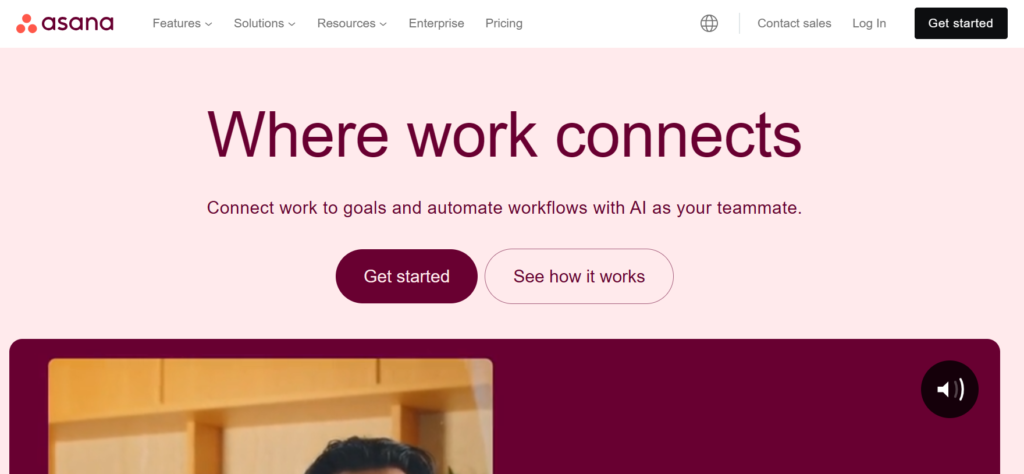
Why You Should Consider Asana:
- Flexible Project Views: Asana offers multiple project views such as list, board, and calendar, allowing teams to manage tasks and timelines in the way that best suits their workflow. The calendar view is particularly useful for tracking deadlines and ensuring nothing slips through the cracks.
- Advanced Automation Capabilities: Asana’s automation features, including rules that automate repetitive tasks, help streamline workflows and free up time for more strategic work. Automations can be easily customized, even by non-technical users, which is a significant advantage.
- Robust Goal Tracking: The Goals feature in Asana allows teams to align their tasks with broader company objectives. This feature is particularly useful for keeping teams focused and ensuring that daily work contributes to long-term goals.
- Strong Reporting and Analytics: Asana’s Universal Reporting feature provides real-time dashboards that give managers visibility into project progress, workloads, and potential bottlenecks across teams. This is crucial for maintaining efficiency in remote settings.
- Extensive Integrations: Asana integrates with over 200 third-party apps, including Slack, Dropbox, and Google Drive, which helps streamline operations by keeping all essential tools connected in one platform.
What Makes Asana Stand Out:
- Ease of Use for Beginners: Despite its powerful features, Asana is relatively easy to get started with, thanks to a user-friendly interface and a comprehensive onboarding process that includes tutorials and help guides. This makes it accessible for teams of all sizes and technical abilities.
- Personalization Options: Asana allows users to customize their dashboards with preferred widgets and color schemes, enhancing user experience and making the platform more intuitive to navigate.
- Comprehensive Support: Asana provides extensive support through self-service resources, including a help center, community forums, and an AI-powered chatbot. For more complex issues, live support is available, ensuring users can get assistance when needed.
Areas Where Asana Falls Short:
- Lack of Built-In Communication Tools: Unlike some of its competitors, Asana does not include built-in team chat or whiteboard features. While it offers a basic messaging system, teams often need to rely on external tools like Slack for real-time communication.
- Learning Curve for Advanced Features: While basic tasks are easy to manage, mastering Asana’s advanced features, such as custom workflows and reporting, can be challenging for new users. This complexity might require additional training or support.
- Pricing for Premium Features: Asana’s advanced features, such as automation and portfolio management, are only available in the higher-priced plans. For smaller teams or startups, the cost might be a limiting factor.
7. Notion Guide to as a Business Tool for Remote Teams

Why Choose Notion:
- Exceptional Flexibility: Notion stands out with its ability to adapt to virtually any workflow. It allows users to create unlimited pages, databases, and sub-pages, making it easy to structure and retrieve information tailored to your team’s needs.
- All-in-One Workspace: Notion combines note-taking, task management, project tracking, and database management into a single platform. This integration reduces the need to juggle multiple tools, streamlining your team’s workflow.
- Real-Time Collaboration: Teams can work simultaneously on documents, tasks, and projects within Notion. Real-time updates and collaborative editing ensure everyone stays on the same page, no matter where they are located.
- Vast Template Library: With over 10,000 templates available, Notion offers one of the largest collections in the industry. These templates cover a wide range of uses, from project management to personal planning, making it easy to get started quickly.
- Affordable and Accessible: Notion offers a competitive pricing model, with a robust free plan that includes many features typically reserved for paid versions on other platforms. This makes it an excellent choice for small businesses and startups.
Unique Features That Set Notion Apart:
- Customization with Blocks: Notion’s block-based system allows users to build anything from simple to complex workspaces. Each block can be customized to include text, images, databases, or even code snippets, providing unparalleled flexibility in designing your workspace.
- Wikis for Knowledge Management: Unlike many competitors, Notion allows users to create detailed wikis, serving as a central repository for company policies, guidelines, and more. This feature is particularly beneficial for small companies without a dedicated HR system.
- AI Integration: Notion’s AI capabilities enhance productivity by offering features like task automation, contextual suggestions, and even content creation, making routine tasks easier and faster to manage.
Areas Where Notion Falls Short:
- Steep Learning Curve: Due to its extensive features and customization options, Notion can be challenging to master initially. Users may need to invest time in learning how to fully utilize the platform, which can be a barrier for some teams.
- Performance with Large Data Sets: Notion may struggle with performance issues when handling large databases, leading to slower response times and occasional unresponsiveness.
- Limited Task Management Features: While Notion excels in many areas, it lacks advanced task management features like recurring tasks and time tracking, which are critical for some teams. This limitation might make it less suitable for teams with complex task management needs.
8. Microsoft Teams as a Business Tool for Remote Teams
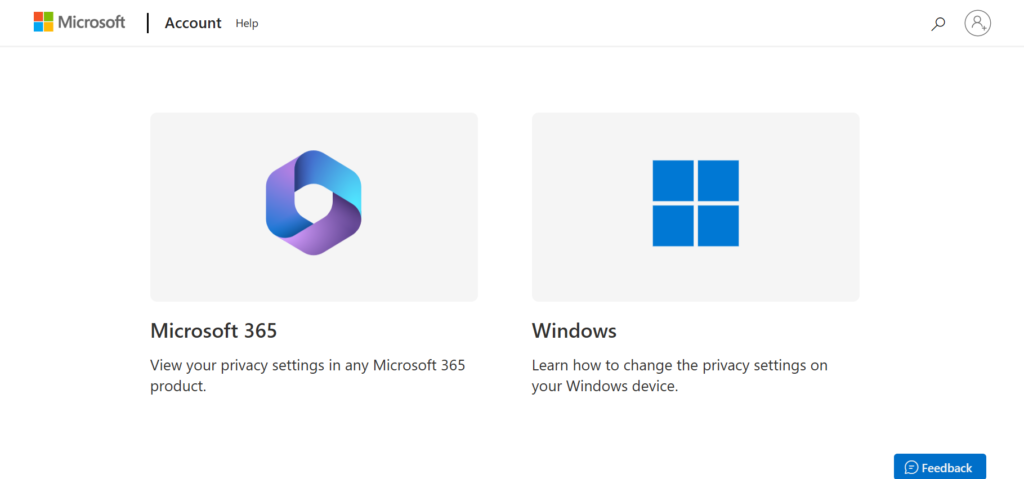
Why You Should Consider Microsoft Teams:
- Seamless Integration with Microsoft 365: If your organization already utilizes Microsoft 365, Teams is a natural extension, providing a unified platform for communication, collaboration, and file management without additional costs.
- Comprehensive Meeting and Event Tools: Teams offers robust video conferencing features, including the ability to host large webinars, town halls, and even immersive events with Microsoft Mesh. The platform supports up to 10,000 participants, making it ideal for large-scale meetings.
- Centralized Document Management: Combining Teams with OneDrive and SharePoint creates a powerful hub for document storage and collaboration. This centralized approach ensures that all team members have easy access to necessary files and tools in one place.
- Advanced Security Features: Microsoft Teams is built with enterprise-level security, including multi-factor authentication, data encryption, and compliance with standards like HIPAA and ISO 27001, ensuring that your communications and data remain secure.
- Customizable and User-Friendly: Teams offers extensive customization options, from personalized meeting galleries to customizable sidebars, allowing users to tailor their experience to fit their needs. Additionally, features like Speaker Coach help users improve their presentation skills, enhancing the overall user experience.
What Makes Microsoft Teams Stand Out:
- Integrated Ecosystem: Teams acts as a central hub for collaboration within the Microsoft ecosystem, integrating seamlessly with tools like Outlook, Planner, Power BI, and more. This tight integration streamlines workflows and reduces the need for switching between apps.
- Advanced Meeting Capabilities: With the latest updates, Teams has introduced features like customizable meeting galleries and enhanced speaker recognition, making virtual meetings more engaging and personalized. These features are particularly beneficial for remote teams looking to maintain a high level of interaction.
- Powerful Event Hosting: Teams supports extensive event hosting capabilities, including customizable webinar setups, real-time presenter management, and large-scale town hall meetings, making it a versatile tool for internal and external communications.
Where Microsoft Teams Falls Short:
- Overwhelming User Interface: The extensive feature set and integration options can make Teams overwhelming for new users, particularly for administrators who need to navigate through numerous settings and configurations.
- Resource-Heavy: Teams requires substantial computing resources, which can be a drawback for users with older hardware or limited bandwidth. This may lead to slower performance or a less smooth user experience during intensive tasks.
- Complicated External Collaboration: While Teams does support guest access for external users, setting up and managing these permissions can be complex and sometimes restricts smooth collaboration with external partners like freelancers or consultants.
9. Dropbox as a Business Tool
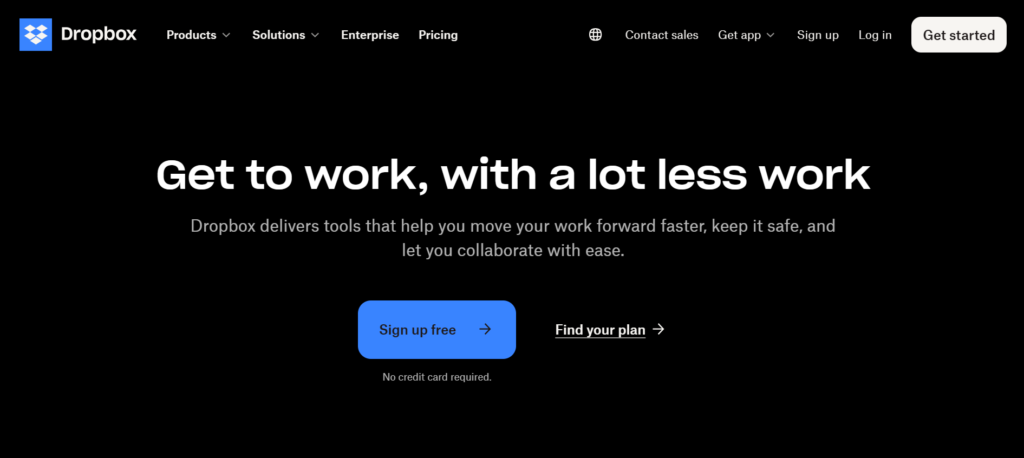
Why Consider Dropbox for Your Remote Team:
- Seamless File Syncing Across Devices: Dropbox is renowned for its robust file syncing capabilities, ensuring that files are updated in real-time across all devices, making it an ideal tool for teams spread across different locations.
- User-Friendly Interface: The platform’s clean and intuitive interface makes it accessible for users of all technical levels, streamlining the process of file sharing and collaboration.
- Advanced File Sharing and Collaboration: Dropbox allows users to share files with ease, set permissions, and collaborate on documents directly within the platform, enhancing team productivity.
- Integration with Key Business Tools: Dropbox integrates seamlessly with numerous third-party applications, including Microsoft Office, Google Workspace, Slack, and Zoom, making it a versatile tool for various workflows.
- Enhanced Security Features: With features like two-factor authentication, remote device wipe, and TLS/SSL encryption, Dropbox prioritizes the security of your data, which is critical for remote teams handling sensitive information.
What Distinguishes Dropbox in the Cloud Storage Arena:
- Smart Sync and File Versioning: Dropbox’s Smart Sync feature allows users to access all their files without taking up local storage space, which is particularly useful for teams dealing with large volumes of data. Additionally, Dropbox offers advanced file versioning, enabling users to recover previous versions of files, which is a significant advantage during collaborative projects.
- Cross-Platform Accessibility: Dropbox supports a wide range of devices, including Windows, macOS, iOS, and Android, ensuring that team members can access their files and collaborate from virtually any device, anywhere.
- DocSend Integration: For teams that need to track document interactions, Dropbox’s integration with DocSend provides detailed analytics on who viewed your documents and for how long, adding a layer of insight to document sharing.
Areas Where Dropbox Could Improve:
- Privacy Concerns: Dropbox does not offer zero-knowledge encryption, meaning that the company has the ability to access the files stored on its servers. This can be a drawback for teams that require the highest levels of privacy.
- Expensive for Large Teams: While Dropbox offers a range of plans, its pricing can be steep, particularly for larger teams or those requiring extensive storage. Competitors like Google Drive and OneDrive may offer more cost-effective solutions with similar features.
- Limited Free Storage: The free plan offers only 2GB of storage, which is quite limited compared to other providers like Google Drive, which offers 15GB for free.
10. Zapier as a Business Tool for Remote Teams

Reasons to Consider Zapier for Your Remote Team:
- No-Code Automation: Zapier allows users to automate tasks across different platforms without requiring any coding knowledge, making it accessible even for non-technical team members.
- Extensive Integrations: With support for over 6,000 apps, Zapier can seamlessly connect various tools your team already uses, from project management software to CRM systems.
- Scalability: Whether you’re automating simple tasks or complex workflows, Zapier scales with your business, supporting your needs as they grow.
- Time Efficiency: By automating repetitive tasks, Zapier frees up time for your team to focus on more strategic activities, enhancing overall productivity.
- User-Friendly Interface: Zapier’s drag-and-drop interface and intuitive design make setting up automations (Zaps) straightforward, reducing the learning curve.
What Sets Zapier Apart:
- Flexible Workflow Creation: Zapier’s Paths feature allows for conditional logic within automations, enabling you to create highly customized workflows that can handle multiple scenarios and trigger different actions based on specific conditions.
- Collaborative Capabilities: Zapier supports team collaboration, allowing multiple users to share and work on Zaps, which is particularly beneficial for remote teams that need to manage complex processes across various departments.
- Comprehensive Documentation: Extensive resources, tutorials, and an active community make it easier for users to find solutions to their problems or learn how to use new features effectively.
Where Zapier Could Improve:
- Cost Structure: While Zapier offers a free tier, the advanced features necessary for more complex workflows are locked behind paid plans, which can become costly for small businesses or individuals.
- Learning Curve for Advanced Workflows: Although Zapier is user-friendly for basic tasks, setting up more intricate automations can be challenging and may require a deeper understanding of the platform’s features.
- Reliance on Third-Party Apps: Zapier’s functionality is dependent on the performance and APIs of the apps it integrates with. Any issues on the part of these third-party services can disrupt your automated workflows.
- Limited Customization for Complex Needs: While Zapier provides significant flexibility, there are limits to how much you can customize, especially when dealing with highly complex or specialized workflows.

